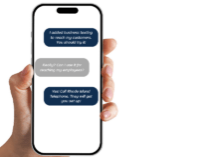Choosing a business telephone system that fits your business needs is so important to ensuring that your business is successful. NEC phones are a great choice for many business owners because they’re flexible and customizable, and a popular option for many of our customers. Once your phone system gets installed you want to make sure you’re using all its features and keeping up with general maintenance. Telephone training is something you should also consider for you and your staff so you can optimize all your phone’s features.
One of the benefits of the NEC phone system is the information that appears on the phone display, including the time and date. The information on the display should be kept up to date. We’re going to show you how to change the time on your NEC phone in this Telephone Quick Tip.
How to Change the Time on Your NEC Phone
Follow these simple steps:
- Press Speaker
- Dial 728
- Enter the time in military time. For example, 15:00 would be 3:00 pm.
- Press speaker again to set the time
Which NEC Phone Systems will these Instructions Apply To?
These steps will work on most NEC phones, including:
- SV8100
- SV9100
- DT300
- DT400
- DT500
- SL1100
- SL2100
Knowing how to change the time on your NEC phone provides you with more autonomy and confidence in understanding your phone’s functions. At Rhode Island Telephone, we know your phone needs don’t stop once your system is installed. We provide you with our expertise and training so you can get the most out of your business phones. If you have questions or would like personalized telephone training for your NEC phone, please reach out to us for more information.
Significant Update for NEC Users: Urgent Information
As of 2024, premise-based NEC phone systems are no longer supported by NEC Corporation. This means that if you’re using one of the systems listed above, your phone will no longer receive critical security and feature updates that help protect and enhance your business phone. While your phone system may continue work for some time, parts will become more difficult to find and service providers will no longer be able to maintain your phones. We strongly encourage you consider switching to a VoIP provider.
Over the past several years, we have seen many traditional phone system providers discontinue their phone systems to embrace VoIP and UCaaS technology. We anticipate this trend will continue as the market turns to more efficient telecommunications. Rhode Island Telephone is available to help support your business telecom success. Contact us for more information or to learn about switching to VoIP.
Reach Out to Our Team Today!
"*" indicates required fields