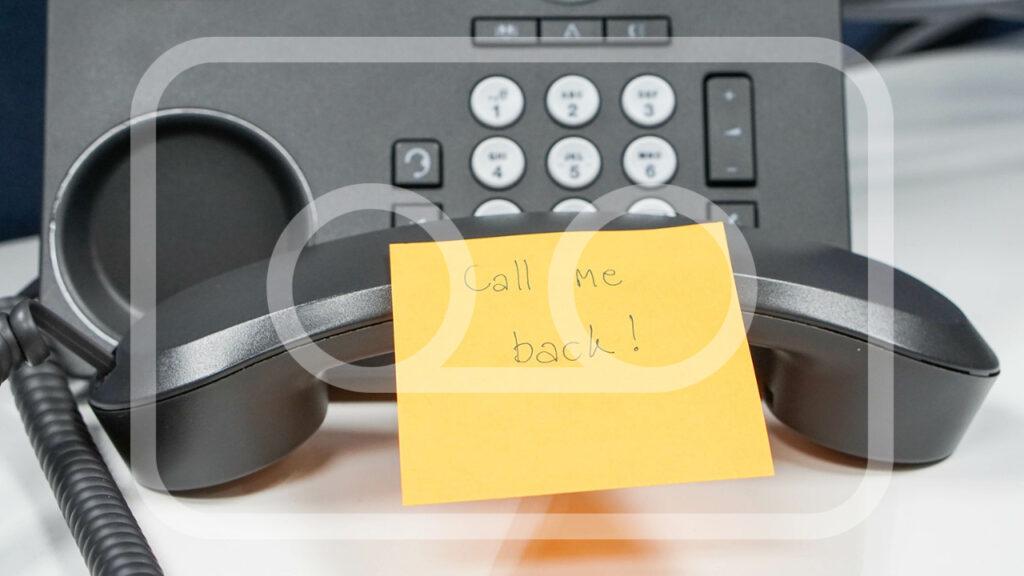
Avaya phone users, listen up! Our Telephone Quick Tip series is showing you how to set up voicemail on Avaya phone systems. This feature is great for all phone users who want to have a message greeting for callers when you are away from your desk.
We’re also showing you how to set a voicemail password to help protect your messages from being listened to without your knowledge or permission.
How to Set Up Voicemail on Avaya Phone System
In our example we’re using the Avaya 1416 phone model. These instructions apply only to Avaya phone in basic partner mode. You can determine if your phone is in basic mode by looking at the extension number in the corner of the phone screen. If the number is two digits, you can proceed with these directions.
To get into your voicemail:
- Press the ENVELOPE button and use the down arrow to find GREETING
- Note the MESSAGE button is not how you record your message. This button allows you to send someone else a message within your organization.
- Press GREETING
- Press SELECT
- Press RECORD
- Record your message greeting and press STOP
- In order to save your greeting you must press the MORE button and SUBMIT.
- If you don’t like your recorded message you can also press the DELETE button and record a different greeting.
Finally, pick up the handset receiver and hang up to be taken back to your home screen.
That’s it! You can reset your voicemail greeting as often as you’d like to remind callers when you’re out of office for vacations, holidays, or work conferences.
How To Change Voicemail Password on Avaya Phone
In addition to setting a greeting, we’re showing you how to change the voicemail password on your Avaya phone. This feature is useful when you need privacy with your messages, and prevents a coworker from picking up your phone and listening or deleting your messages without your permission.
To set up a passcode:
- Press the ENVELOPE button.
- Use the down arrow and select PASSCODE.
- Type in a new passcode using numbers that are not in sequence. For example, 1234 will not work and you should pick something like 3574.
- Press SAVE and your passcode is set.
- To ensure your code is set, simply press the ENVELOPE button and you should see instructions to enter your passcode.
- Enter the code and press DONE. You can now listen to your voicemails.
Video Instructions: How to Set Up Voicemail on Avaya Phone Systems
Sometimes it’s easier to have someone walk you through the steps. Carlos will be your guide for setting up your greeting and setting your passcode. You can leave questions in the comment section under the video. We also encourage you to leave a suggestion for future business telephone tutorials you’d like to see in the video comment section (it doesn’t have to be an Avaya phone), and we’ll do our best to create more content for you.
Don’t forget to like our video and subscribe to our Youtube channel for more Telephone Quick Tips. You can also find more instructions for your phone on our Avaya Phone Manuals page.
If you have issues programming your telephone, even if it’s not an Avaya phone, please contact our support team to assist you.
Rhode Island Telephone has been providing world-class cloud-hosted and premise-based business phone solutions for small & medium businesses over the past 35 years. No matter how complex your requirements, we are confident that we can find a cost-effective communications solution to fit any budget or specifications. If you’re a business in Rhode Island, Massachusetts, or Connecticut, reach out to us for YOUR FREE QUOTE.


